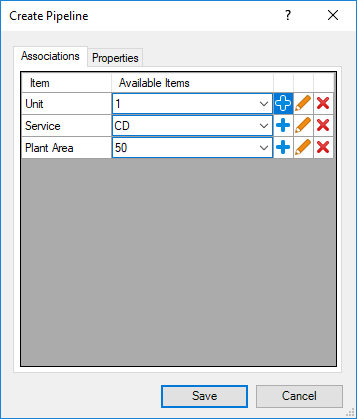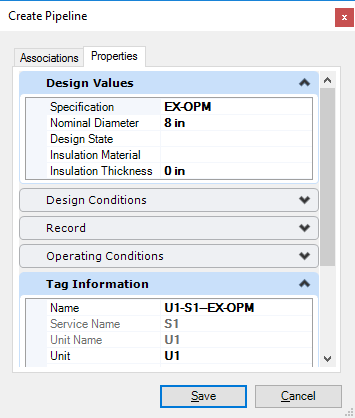Create Pipeline/Trayline/HVAC Dialog
 This dialog displays when you
choose to create new Pipeline, Trayline or HVAC System.
This dialog displays when you
choose to create new Pipeline, Trayline or HVAC System.
- Standard Preferences dialog.
- Add Pipeline option from Piping ribbon or Pipeline Manager.
- Create Trayline option from the Raceways ribbon or Trayline Manager.
- Create HVAC System from the HVAC ribbon or HVAC System Manager
Associations Tab
The Associations tab lets you assign values for Unit, Service and Plant Area. You are also able to create items as well as modify or delete existing ones.
| Setting | Description |
|---|---|
| Item | Lists the association types that can be defined. |
| Available Items | Lists the available associations currently defined for the item type. |
Define a New Associated Item

|
When you click icon next to any of the associated item fields (Unit, Service, Plant Area), the Create Associated Item dialog displays letting you create a new item and define properties for it. |
Edit a Selected Item

|
Displays a modified version of the Create Item dialog containing the values of the selected item. You are able to edit the values and save the changes. |
Delete Item

|
Will delete the selected associated item value. |
Properties Tab
The Properties tab is where you define property values
for the pipeline. These values will serve as default values for all piping
components assigned to the pipeline.
The dialog offers the following property tabs providing fields to
help define the pipeline/trayline etc. being created. Additional property
groups may be included/excluded depending on the type of system being created.
Design State
A Design State cannot be defined unless the following variable is defined:
PROJECTWISE_ISOMETRIC_WORKFLOW_NAME =This variable must be defined in the WorkSet's .cfg file located in the following location:
Program Data\...\Configuration\WorkSpaces\OpenPlantExample\WorkSets\Imperial\Standards\OpenPlant\Modeler\Modeler.cfg
Note: The variable must be
defined in any active WorkSet where a Design State definition is required.
If a workflow is not defined, you will get the following error
message when trying to set a Design State from any interface where it can be
defined (such as
IsoSheet Manager, Create Pipeline dialog etc.)
Once you have defined an isometric workflow name in the
%WorkSet%.cfg file, a list of design states will display as a drop down list in
the Design State field in any of the dialogs where the Design State can be
defined.